
Model 7289 Dual Channel DB37 A/B Switch with Telnet and GUI Interface to Manage Ports Remotely
-
Custom Wired Switch, designed to support all 25 signals of a popular high-speed in-server serial expansion card.
SPECIFICATIONS:
- PORT CONNECTORS:
- (4) DB37 male connectors, channels one and two, ports ‘A’ and ‘B’.
- (2) DB37 female connectors, channels one and two, ‘Common’ ports.
- (1) RJ45 female Remote Ethernet port.
- FRONT PANEL CONTROLS: (2) Manual pushbuttons allow local switching.
- DISPLAY: (5) Front panel LED’s display switch status, “Managed” state, and power status.
- REMOTE: (1) RJ45 female connector on rear panel accepts Ethernet 10Base-T LAN access and either
- TELNET commands or GUI Interface for Remote Control operation.
- POWER: “Wide Range” CE, RoHS, and UL listed table mount power module (Cat. No. 517277) 100VAC/240VAC, 50Hz/60Hz. Has IEC 60320 C14 inlet. Ideal for international applications.
- DIMENSIONS: Rackmount 19.0” W x 1.75.” H x 10.0” D. (48.3 x 4.4 x 20.3 cm)
- WEIGHT: Approximately 4.5 lbs. (2.0 kg)
PathWay® Model 7289 Dual Channel DB37 A/B switch with 10Base-T, Telnet and GUI:
The drawing illustrates a Dual Channel DB37 A/B Managed Switch. Each Common port has a COMMON device connected to the DB37 COMMON port accessing two other devices connected to the DB37 A and B ports. An RJ45 10 Base-T Ethernet Remote Port controls the unit via Telnet commands or Graphical User interface. Both channels are switched simultaneously.
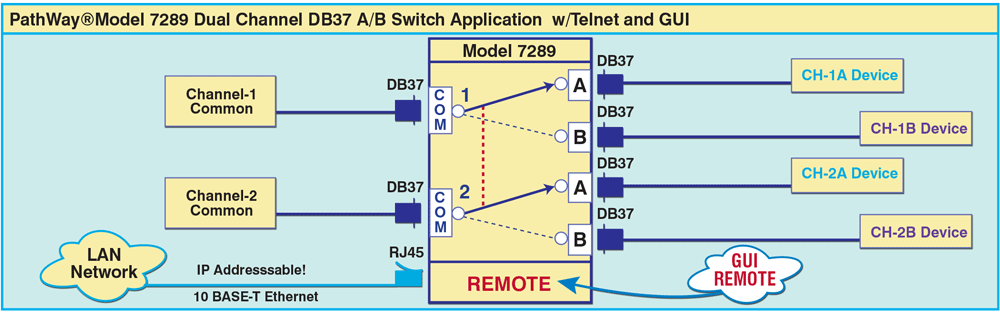
FEATURES:
- Supports (2) channels of A/B switch function.
- The switch ports are transparent to all data.
- Simultaneously switches both channels between positions ‘A’ and ‘B’.
- IP Addressable. Remote switching via 10Base-T RJ45 Ethernet port. Remote connection for monitoring and control for up to (4) simultaneous TCP/IP connections. Communicate with switch via TELNET session.
- Idle Telnet and GUI sessions timed out after 5 minutes of inactivity.
- Remote GUI interface allows user to control switch position, “Managed” state, and “Managed” state timeout.
- Remote Control allows user to lockout the front panel via the “Managed” state.
- Local switching via two front panel pushbuttons; one for ‘A’ and one for ‘B’.
- Status LED’s on the front panel indicate the switch position, “Managed” state, and power status.
- Total of 25 signals are supported per channel.
- 24 pins of the DB37 interface are switched: pins 6 through 10, 12 through 19, 25 through 28, and 30 through 36.
- For each channel, all pin 2’s are tied together, all pin 3’s are tied together, all pin 4’s are tied together, all pin 5’s are tied together, all pin 22’s are tied together, all pin 23’s are tied together, and all pin 24’s are tied together.
- Switch maintains position and continues to pass data during power loss.
- Switch powers up in last known position.
- A wide range power module is supplied as standard with this unit. Ideal for international applications.
The PathWay® Model 7289 Dual Channel DB37 A/B Switch with Telnet and GUI Interface to 10Base-T Remote Control allows the user the capability of sharing a single port interface device connected to the “COMMON” port among two other devices connected to the “A” and “B” ports for each channel. Remote access can be accomplished using an Ethernet 10Base-T connection and either Telnet commands or graphical user interface.
UTILIZING THE USER FRIENDLY REMOTE GRAPHICAL USER INTERFACE SOFTWARE
To connect to the switch from a workstation or computer having access to the LAN that the Model 7289 LAN port is connected to, simply launch a standard web browser and type in the appropriate IP address. The Java Applet will be automatically uploaded from the switch upon connection. The environment requirement for the GUI is Java 1.7 and above.

Figure 1: Model 7289 GUI in a standard Web Browser
SOFTWARE FEATURES
- Access User Interface via standard web browser.
- Easy to use, simple point and click operation.
- Remotely access to control or monitor the Model 7289.
- Users can change the switch’s IP address.
- LAN access gives users across the LAN or over the Internet access to control if user network is configured accordingly.
Changing Switch Position
To change the switch position, click on the radio button “Switch to A” or “Switch to B” as desired.
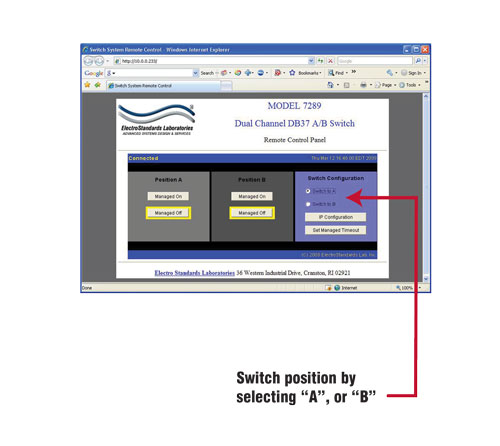
Figure 2: Model 7289 Change the switch position from the GUI
Managed State Control & Front Panel Lockout
To change the Managed state and the lock out status of the Model 7289 front panel pushbutton, use the “Managed On” and “Managed Off” buttons.
Clicking the “Managed On” button will set that position’s Managed state to “on”. While a position’s Managed state is “on”, the front panel pushbutton will be locked out. The Managed state will revert to the “off” state after the timeout period. While already set to the on state, pressing the “Managed On” button again will reset the timeout. The “Managed Off” button will change that position’s Managed state to “off”. The Managed state can also be changed via telnet. It cannot be changed manually using the switch’s front panel pushbutton.
The current Managed state will be indicated by a yellow box around the selected Managed state’s button.
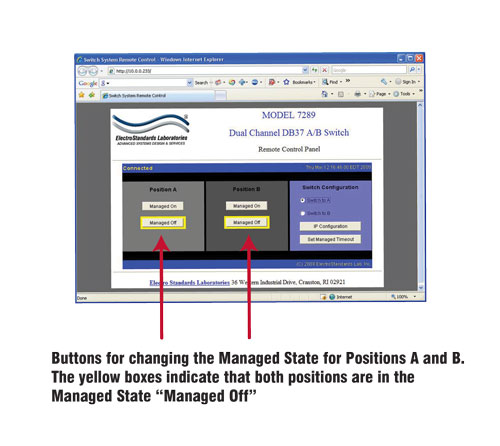
Figure 3: Control the Managed State from the GUI.
Set Managed Timeout
The switch’s timeout period for the Managed state can be changed via the GUI. To change the timeout period, click the “Set Managed Timeout” button in the main screen and you will see the Managed Timeout Setting panel. In the text field, up to 3 digits can be entered for the desired Managed Timeout in seconds. After entering the desired timeout, press the “Set” button.
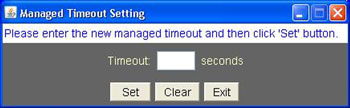
Figure 4: Set the timeout period in seconds from Managed Timeout Setting panel.
Reconfiguring the IP Address
To reconfigure the switch’s IP address, click the “IP Configuration” button on the main panel.
The values in the screen will be the user’s network address, mask, gateway and server values. To change the IP address information, type the new desired values and press the “Set” button. Note that changes to the IP configuration information will only take effect after cycling the power to the Model 7289.
If, after changing the IP address settings and power cycling, the switch is misconfigured or cannot be reached, the reset button on the rear can be pushed and held for 6 seconds to restore the switch to its default network settings.
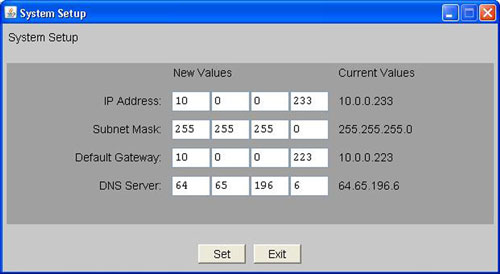
Figure 5: Reconfigure Model 7289's IP Address in the System Setup Panel.
Time Matters
Time synchronization is always an issue in the network environment. The SNMP module includes a real time clock on board. It can keep the correct time even if power is lost. In addition to this, it has the ability to automatically synchronize its time with a standard time server on the Internet using standard NTP protocol if the server has Internet access. (So make sure your configuration of the “Default Gateway” in setup session is correct. Otherwise the server will not be able to synchronize its time).
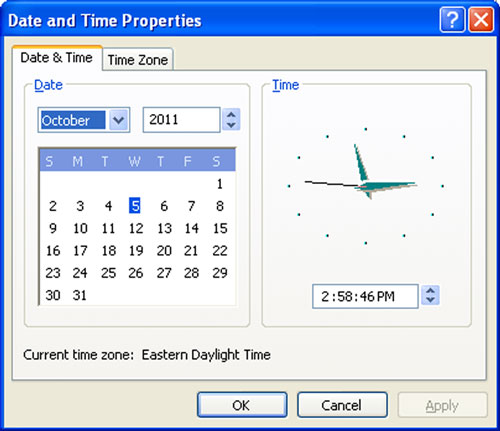
Figure 6: Time Synchronization.
Electro Standards can supply all your Network Cable requirements. Click here to reach our
CABLES, COPPER NETWORK Webpage.
For custom network switches call our friendly customer support staff at 401-943-1164, email eslab@electrostandards.com, or complete our online form: /Products-Custom/Copper-Switch/
All data switches, data communication products, and data acquisition products are subject to a one year warranty against manufacturing defects. The limit of ESL liability is limited to the cost of the ESL product provided.
*Prices online are subject to change and verification.
All ESL products are available for export.
Electro Standards welcomes International inquiries: commutateur d'ordinateur, equipo interruptor, interruttore del calcolatore, interruptor do computador, dator switch.